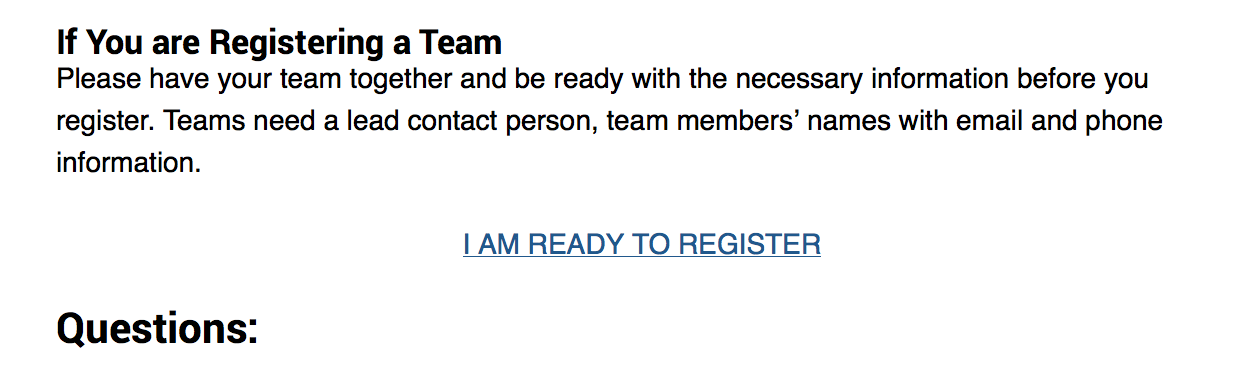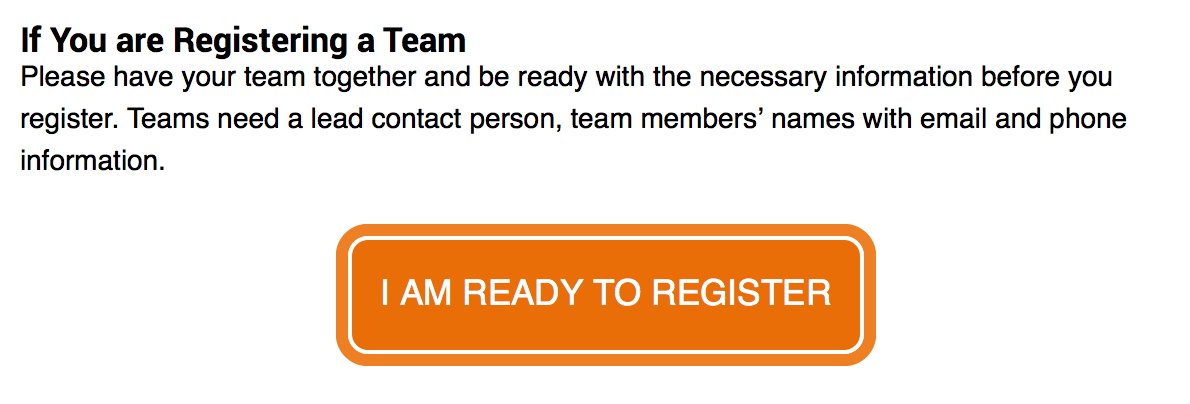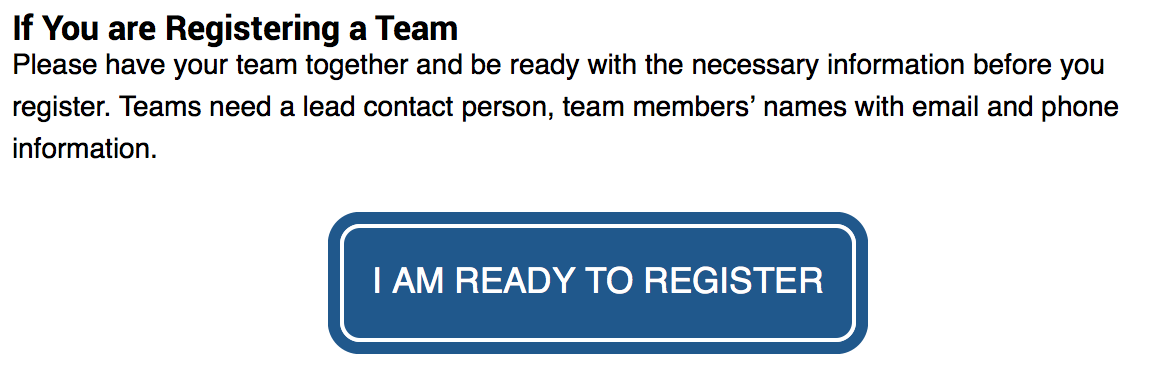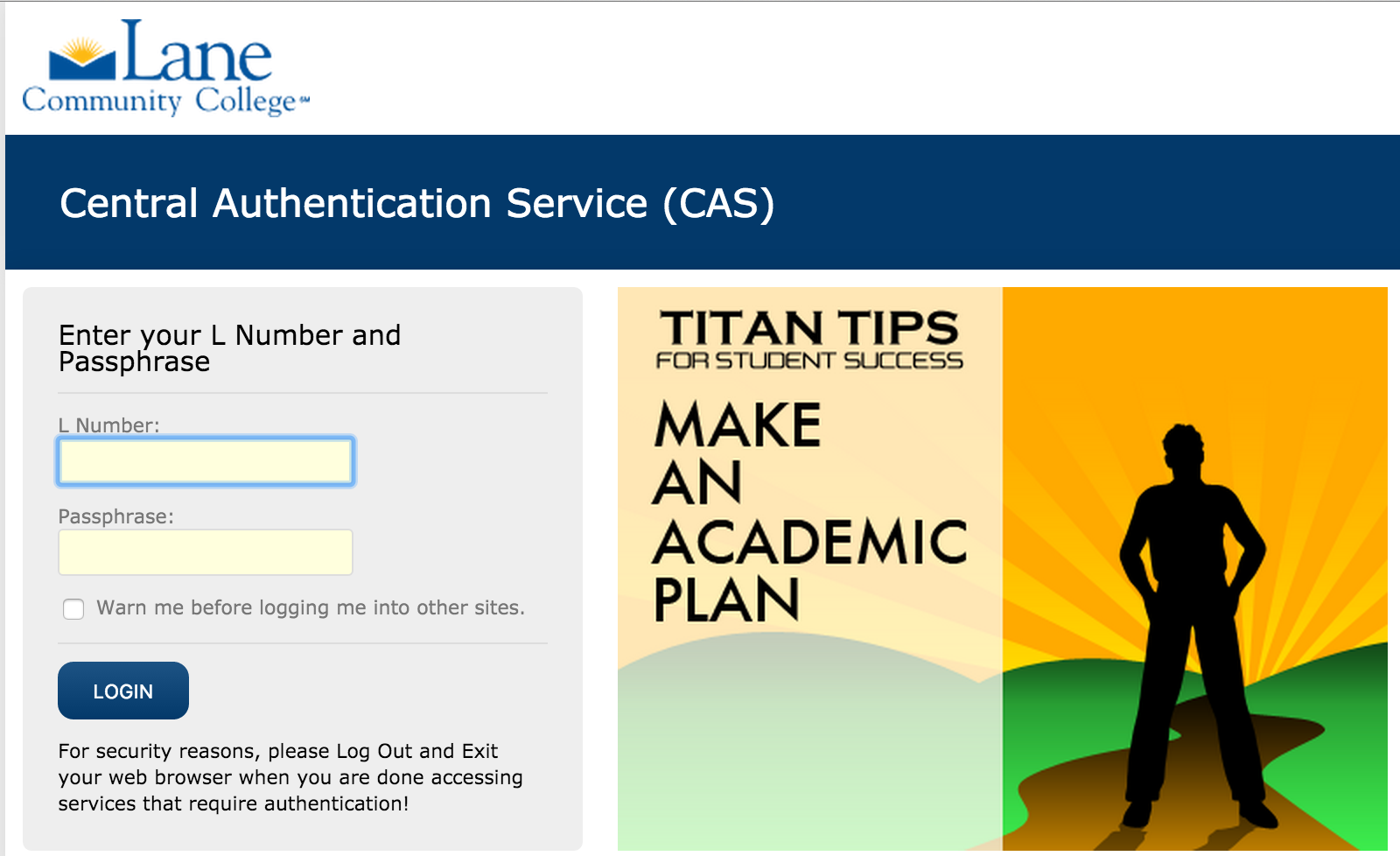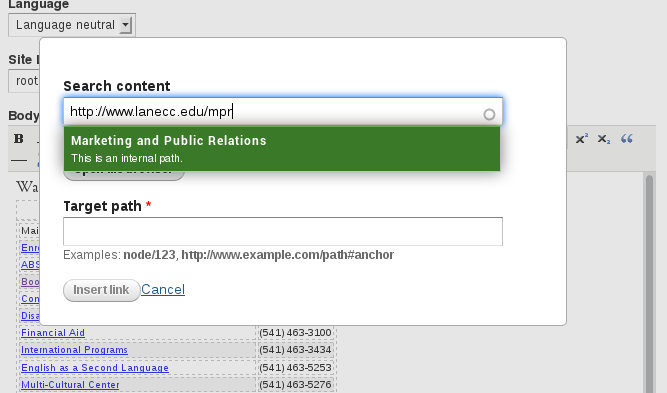Welcome to the first of a series of posts on rewriting your content to be friendlier, easier to read, and easier for search engines to find.
As employees of an educational institution, we’re constantly reading and writing to our peers. I know that I spend a lot of time in Groupwise – I read 16,134 words in emails just this week – and we’re only three days in! If my emails were a final paper for a class, they’d be an A+ guaranteeing 66 pages of Times New Roman, double spaced. Of course, like many of us, I’m on a few committees as well. There’s a ton of words in minutes and papers read preparing for meetings. And all this reading isn’t lightweight – email alone averaged a 10th grade reading level – pretty good, considering the number of emails that were just “Thanks!” or “Sounds Good”, both of which are really only a step from “See Spot Run”. And I can’t be anywhere near the worst – some of you must have it a lot worse.
At work, we deal with complex topics like student retention or math completion, with lots of complex statistics and intricacies that demand exacting language. In our classrooms, we’re responsible for educating students, and part of that is helping students learn to read and write at a college level. And the content we provide in our classes reflects that.
So far, so good. But the website isn’t work communication, and it usually isn’t a teaching venue. The website is a marketing and recruiting tool that sometimes does double-duty as a repository of knowledge for students, employees, and community members. That means content needs to be findable and readily digested.
Over the next few weeks, we’ll be completely rewriting a page on the website. The owner of that page has graciously volunteered to let me tear it apart and write about it here. I chose this page for two reasons: first, it accurately represents the type of writing we see all over the Lane website, and second, it’s a manageable length. There’s a few pages that are thousands of words long that desperately need help, but for a blog post, we need something we can read in one sitting.
Tools
The primary tool we’ll be using to rewrite this page is HemingwayApp, an amazing website that will provide us with instant readability feedback. Though HemingwayApp won’t tell us how to write, it will tell us some of the places we’ve gone wrong.
We’ll also look at the ToneAnalyzer, a tool that tries to figure out the emotional tone of some body of text. Generally speaking, we want a tone that’s social (but maybe a different kind of social than you’re thinking).
Finally, the web team has been preparing to roll out some integrated tools in Drupal that will help you analyze the readability and the SEO friendliness of your content. We’ll see a preview of what those will look like after we’ve finished rewriting.
Do as I say, not as I do
One of our goals in rewriting the content will be end up at a 3rd to 6th grade reading level. That might feel surprisingly low, especially at an academic institution. So why so low? Two reasons. First, a large number of people both in our target audience and across the country can’t read at a college or even high school reading level. We have a responsibility to present our content at a level where the majority of our audience can understand it.
But also because people generally don’t want to work hard when we read. Everyone knows that sitting down and reading Joyce or Proust is a great personal development exercise. But for most of us, it isn’t fun (observe the layer of dust on that shelf in my living room). The fun books, the best sellers, the ones we enjoy reading and not just having read were often written at a surprisingly low reading level. We should strive to do the same on the web.
Of course, these blog posts may fall short of that ideal. And that’s ok – this blog is meant to be educational and technical. So while it’s still important I follow the basic rules – like avoiding passive voice, providing meaningful hierarchy, and meticulously avoiding excessive use of modifiers – I’m judging my audience to be capable of handing the added difficulty and writing for them.
Sometimes that’s ok on the Lane website, too. It’s probably alright that the Graham-Leech-Bliley Procedure is at a grade 20 reading level and is more than a thousand words long. That’s appropriate for the target audience for that page. And sometimes, we’re stuck with difficult language as well. I tried really hard to make our privacy statement accessible, but ultimately it’s a legal agreement, and language choices were limited (it’s grade 10). But we have to do as best we can.
Game Plan
Next post, we’ll review the content on our sample page and the context of the site where it lives.