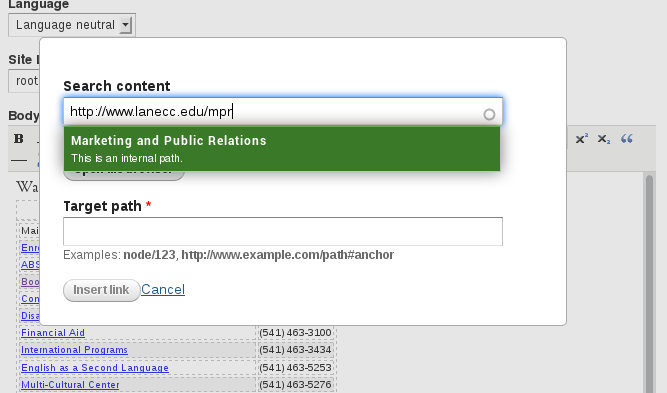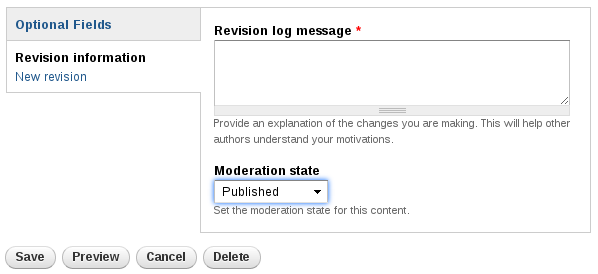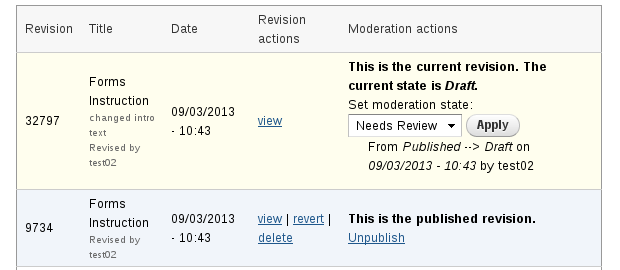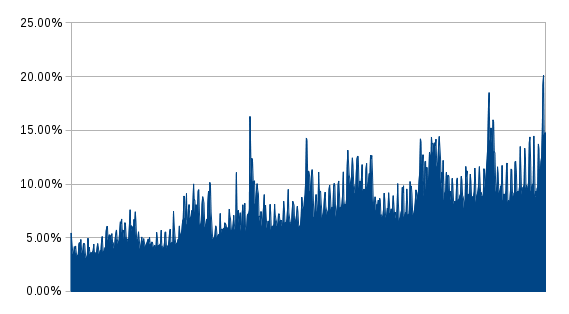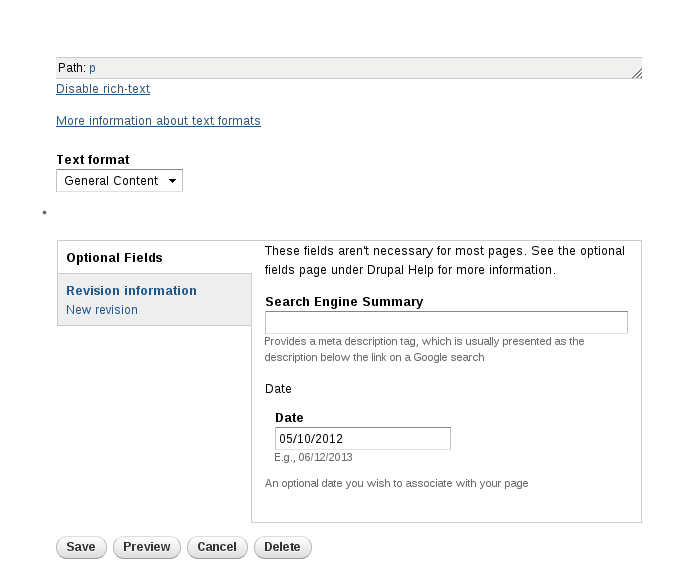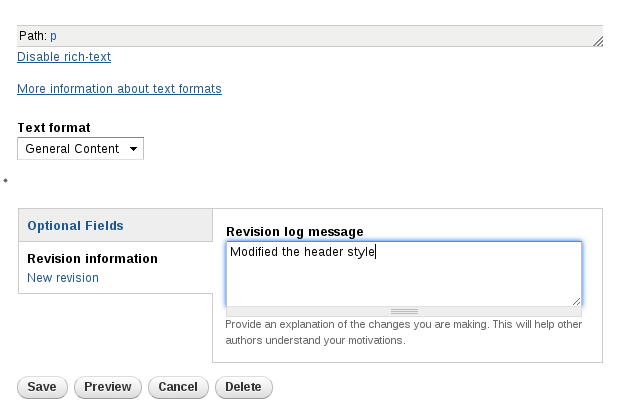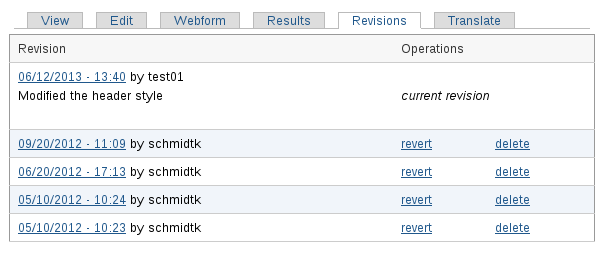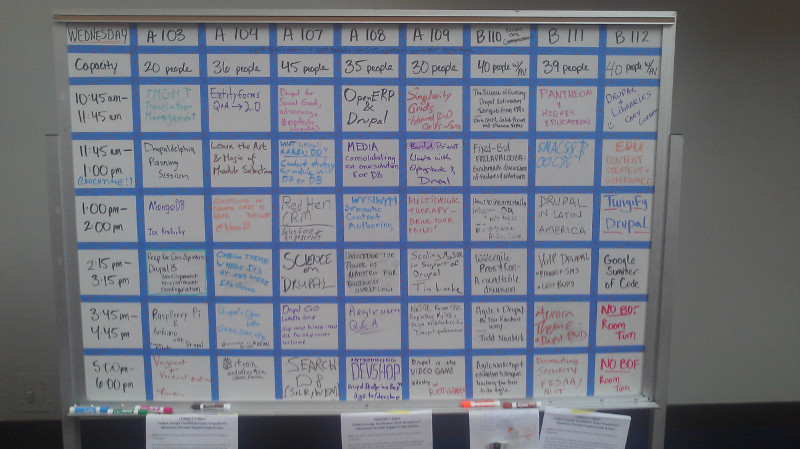Currently, we use a plugin called LinkIt to handle linking between our pages (for a discussion of how we use it, see https://blogs.lanecc.edu/webteam/2013/02/05/common-pitfall-links/). LinkIt is pretty neat, and helpful. But it was always a pain for people to link to internal pages. We’d often get a scenario where someone wanted to link to some page, say, their department contact page. So they dutifully use LinkIt, and start searching for pages with titles like ‘contact’. But since every department has a contact page, they’d get fifty results and spend forever hunting for the right page.
Not helpful.
In fact, it was so unhelpful that people were directly pasting links to their pages into the page, meaning that when page titles changed, things started to 404, and things just got nasty. So I spent some time investigating why LinkIt couldn’t just figure out if a given URL is internal, and if so look up the node number and properly insert the link like a good little plugin.
Turns out the developers had already thought of this. Right there on line 388 there was a little todo that explained our problem. Like any responsible web site, we’re forcing page edits to happen on HTTPS. But for non-administrative users, we’re serving up most pages via HTTP (so we can take advantage of the speed our Varnish server provides us). So when an editor copied a link into LinkIt, the server would check the link (for example, ‘http://www.lanecc.edu/contact’) and see if the start of that link matched the scheme and server name of the current page. Since we’re forcing https, that’d end up being something like https://www.lanecc.edu/node/1337/edit. The server name matches, but the scheme doesn’t, and LinkIt would report that this link was external.
One simple change later, and now when you paste in a link it decides not to check the scheme. So from now on, if you’re linking to an internal page, just paste your url into the top box, and you’ll see something like this:
When that little green popup appears, simply click on it and LinkIt will automatically identify your node number and insert it as the target path. Click Insert Link, like normal, and you’re good to go.
The second change is that we got spell check working on Internet Explorer 9. For others with a similar problem, our issue was on Drupal 7, using TinyMCE 3.something, with the wysiwyg_spellcheck module and wysiwyg modules enabled. Turns out that when you enable the module, you also need to make some changes to wysiwyg/editors/tinymce.inc. In the function wysiwyg_tinymce_settings, you need to add add another key to the settings array:
'spellchecker_rpc_url' => '/libraries/tinymce/jscripts/tiny_mce/plugins/spellchecker/rpc.php',
You should, of course, adjust that path to whatever is appropriate for your site. One final note, the problem described with LinkIt is actually fixed in the new 7.x-3.x version. But we’re using the older, 7.x-2.x version, which is no longer in active development (and which has no migration path to 7.x-3.x)