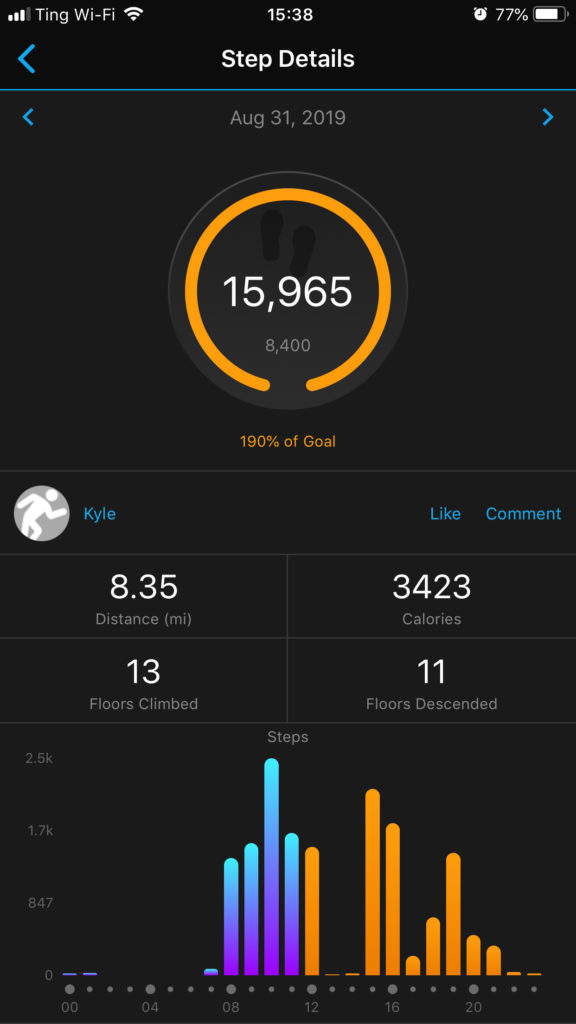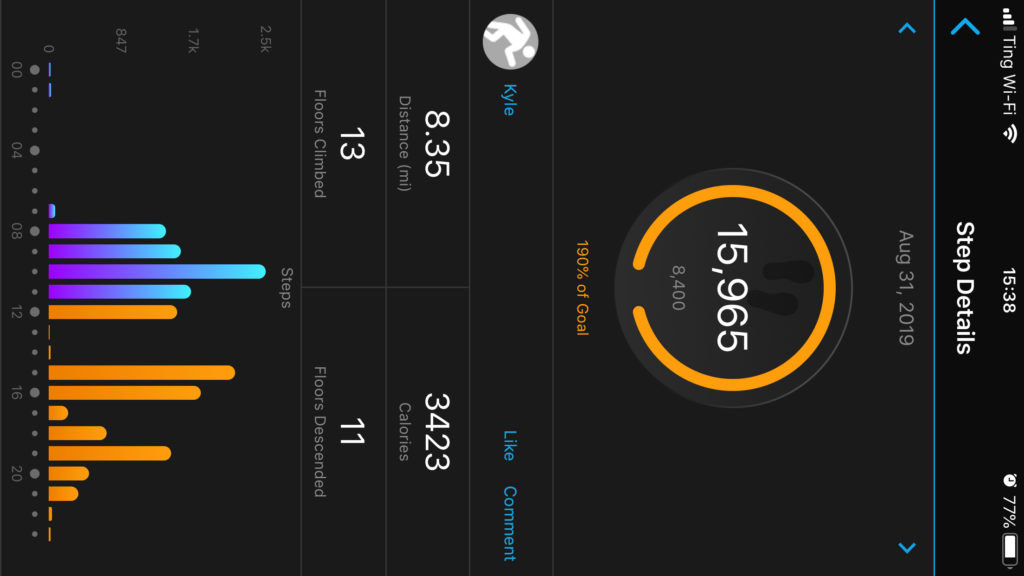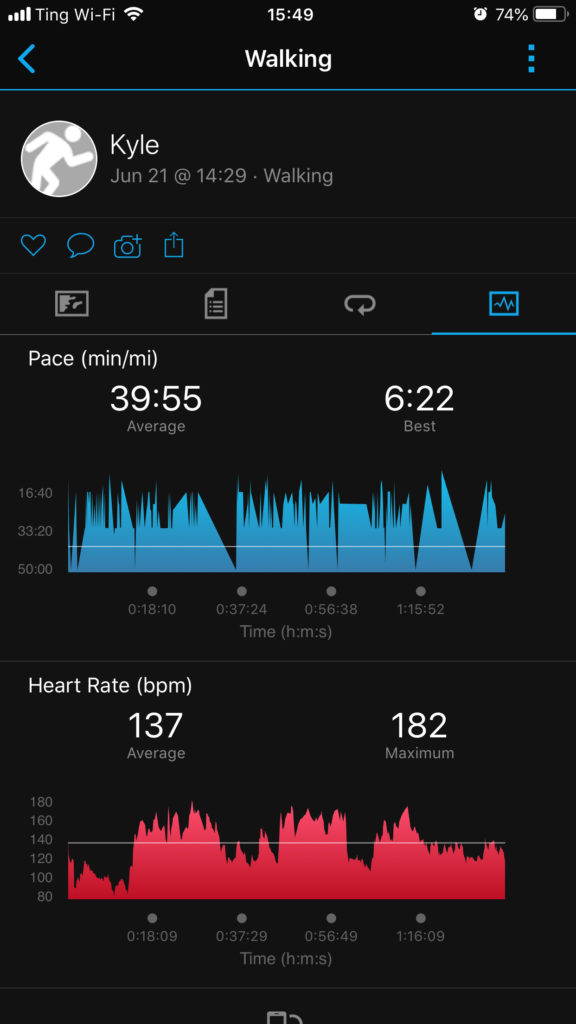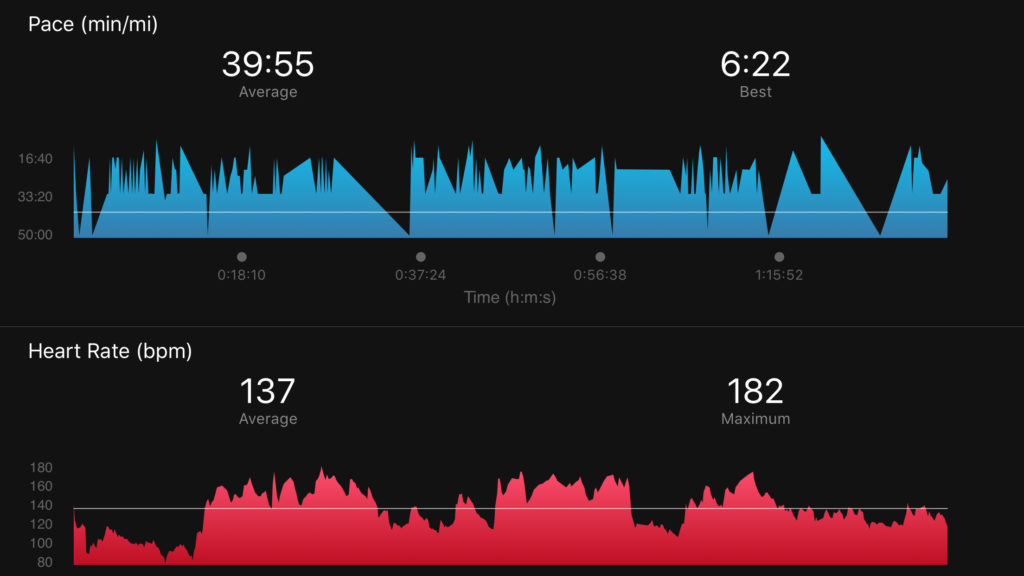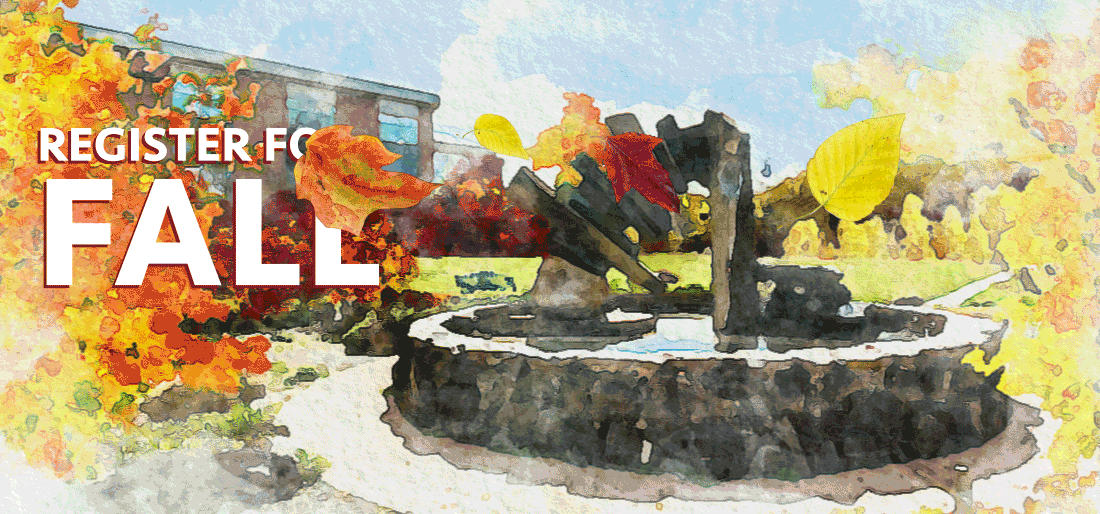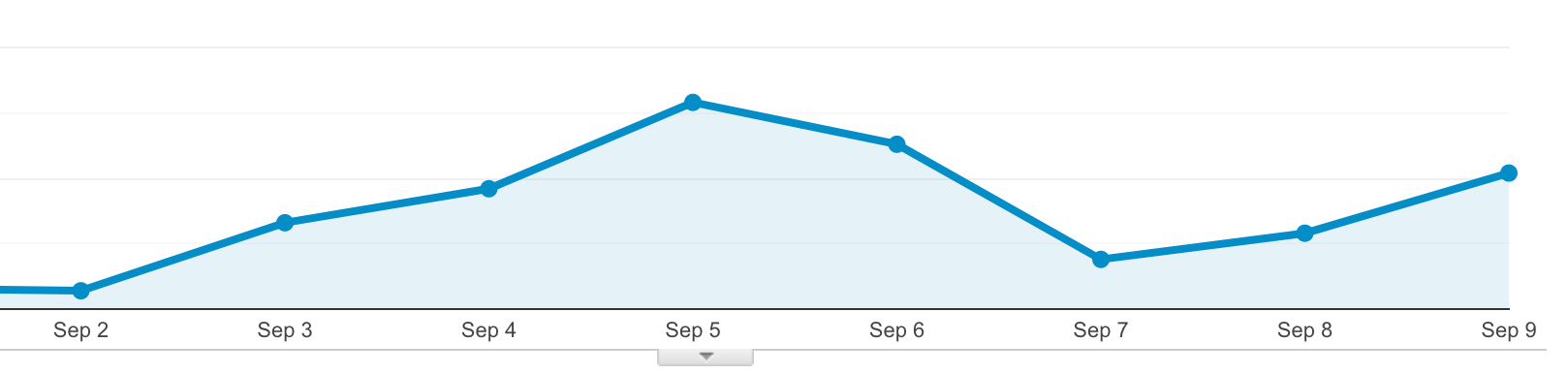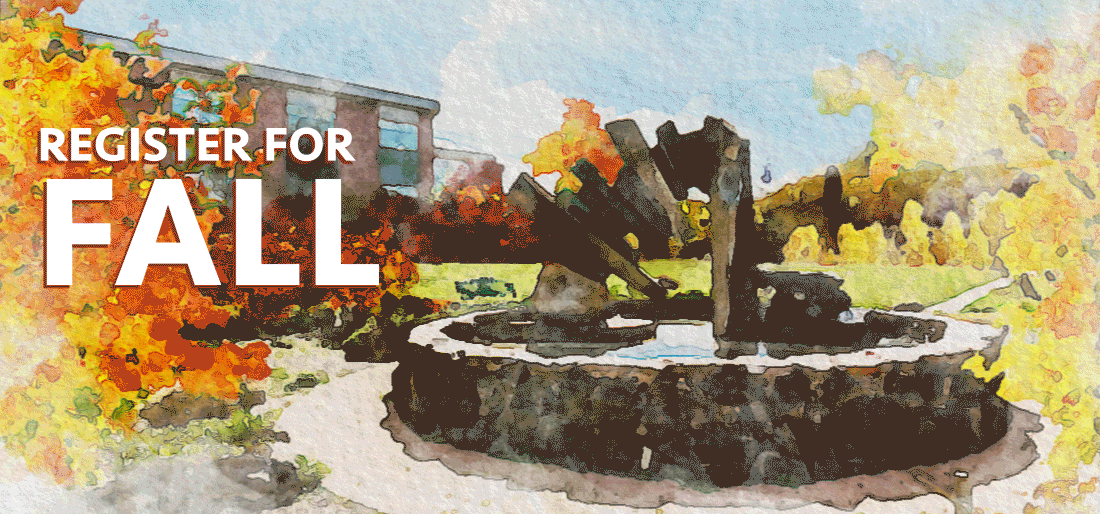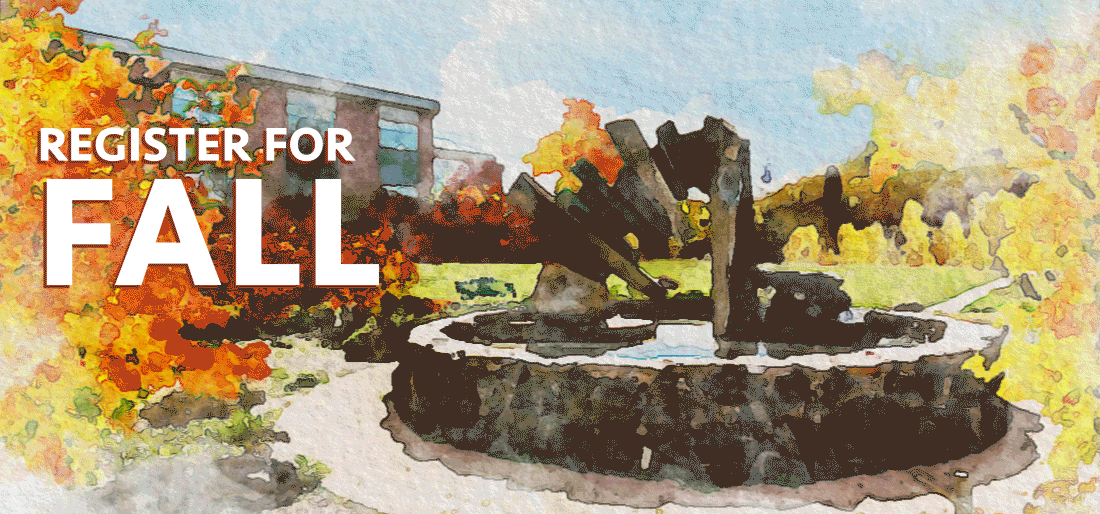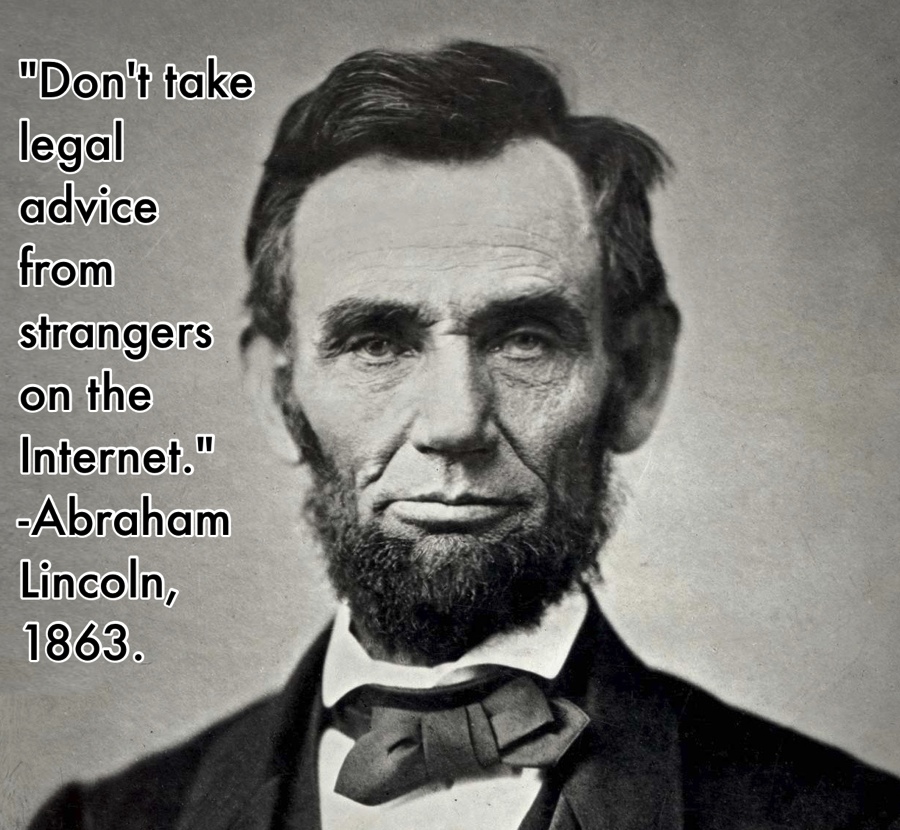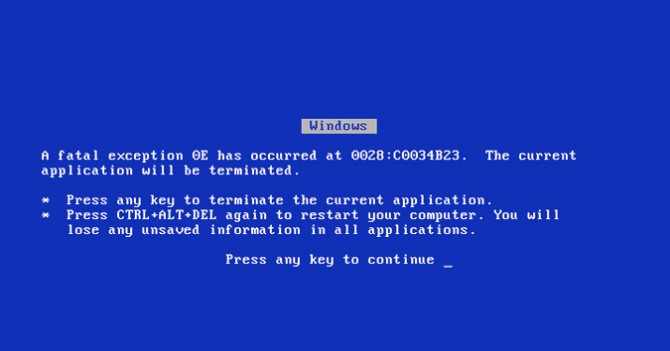The other day, I saw this blog post about tidying up your website using the Marie Kondo method. While I think peak Kondo-mania is likely behind us (unless she’s renewed for a second season, of course!), as our date for content migration approaches (probably late this upcoming spring!), that post got me thinking about how her tidying principles can help provide a good frame for tidying and improving websites here at Lane. There are six principles:
Commit yourself to tidying up
Like any other tidying project, working on cleaning up your website is going to take some time. The most Kondo-like advice, of course, is to carve out an entire afternoon. But at the very least, try to find a regular time to dedicate to tidying your website and cleaning out the ROT. Even an hour every other week is enough time to make a considerable impact.
Imagine your ideal lifestyle
If you spend a minute imagining what your dream website would look like, I’d be willing to bet a lot of your dreaming is related to the look and feel of the website. Don’t get me wrong, website appearance is important. But design alone is never enough to capture, retain, or influence an audience. As you imagine your dream website, I’d encourage you to think first about what your website goals. What specific behaviors are you trying to influence through your content? What actions are you trying to get visitors to take?
The Lane website has a surprising number of pages that aren’t really about getting anyone to do anything, but are instead about documenting internal processes, documenting old projects, or displaying mandatory information. Some of this is unavoidable. Our privacy statement isn’t about to be tidied up. But imagine a page that’s just a photo gallery. They may be compelling photos in that gallery. But because they’re buried in a gallery on their own, no one is going to find that page and take the time to look through the photos. Instead, choose some outstanding pictures and work them directly into your content. If you really need to have a gallery, use a dedicated photo site (like your Lane Google Photos account), and link to it.
As you imagine, try to think about how all the pieces of your online presence – photo, video, social, and copy – support each other and to tell a compelling story and influence an action. Think about how you can show, rather than tell.
Finish discarding first
Our largest pieces of the site have over 130 pages, and hundreds of attached files. Not only can that seem overwhelming, but thinking about all that content can make your head spin. By discarding first (even just a sentence here or there!), you’ll get a better understanding of your content and where the gaps are, and maybe spot some opportunities to combine pages into one, more cohesive page.
Tidy by category, not location
The advice in that blog post is spot 0n – don’t just think about if you need this particular page, think about if you need all the pages like that. So, for instance, don’t just think about if you need a page describing Underwater Basket Weaving 201, which hasn’t been run in three years. Think about if you need pages describing your Underwater Basket Weaving courses at all – after all, the course descriptions should be in the catalog, which got a pretty spiffy update this year.
Follow the right order
One of the Google Analytics reports we’re happy to provide you is a page popularity report. For each of your pages, we can help you discover how many times it was viewed, how many times it was viewed by different people, how long they were on that page, and if it was their first or last page. I’d recommend you use these reports from the bottom up: start with your least popular pages. Since you already know they’re not being seen as often as you probably wish they were, you already know they need to change. Look elsewhere on your site to see if there’s a place they can fit in or, even better, see if you can get rid of them entirely. You can email Lori or me for help getting one of those reports.
Find joy
This one is complicated. Because the web isn’t your house, and how much a page brings you joy isn’t really the goal. The real goals relate to helping increase access to education and helping students meet their educational objectives. So find joy in what that page does, and in the goals it helps accomplish. If you can’t relate that page to a goal, thank it for it service, and say goodbye.